Hexo部署阿里云【Ubuntu22.04.1】
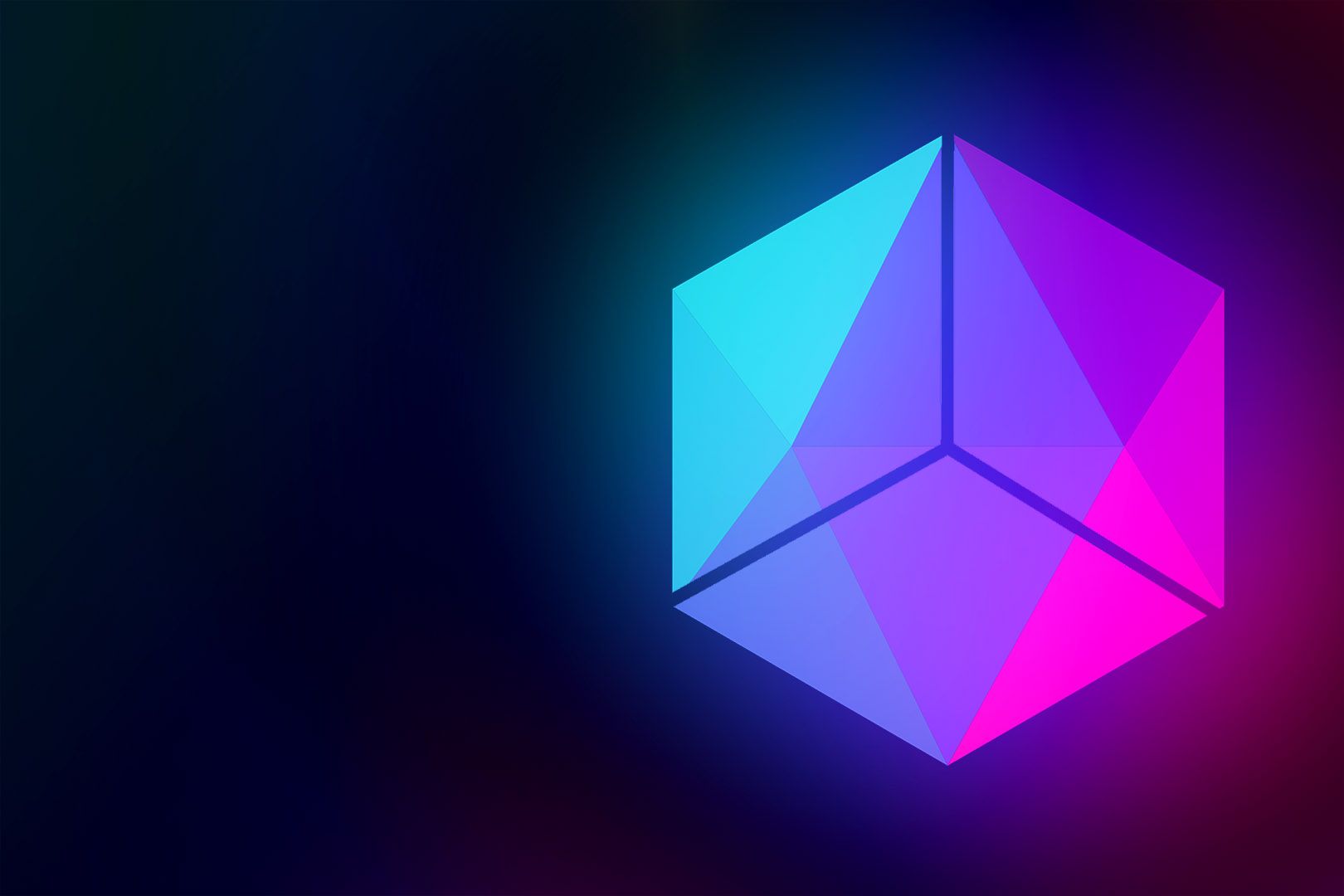
Hexo部署阿里云【Ubuntu22.04.1】
鱼六秒部署环境与准备
1.环境
本地 Windows10 操作系统
阿里云 Ubuntu22.04.1 服务器
2.准备
Hexo 本地博客
MobaXterm 链接到你的服务器
云服务器配置 Git
配置步骤
1.更新软件包列表
在安装 Git 之前,需要先更新 Ubuntu 软件包列表
1 | sudo apt update |
2.安装依赖库
1 | sudo apt install dh-autoreconf libcurl4-gnutls-dev libexpat1-dev make gettext libz-dev libssl-dev libghc-zlib-dev |
3.配置之前请确认是否安装ssh,如果没有安装可以在终端输入
1 | sudo apt install openssh-server |
4.查看 git 的版本
1 | git version |
5.删除 git
1 | apt remove git -y |
6.下载解压最新版,官方下载链接,找到对应版本下载即可
1 | cd /usr/local/src #下载的目录 |
7.编辑并安装
1 | cd git-2.41.0 #进入文件夹 |
8.查看版本号
1 | git --version |
9.创建 git 用户并且修改权限
1 | adduser yulium |
10.本地 windows10 使用 Gitbash 创建密钥
1 | ssh-keygen -t rsa |
然后一直回车即可,别管要求输入啥就行
1 | User@yulium MINGW64 ~/Desktop |
11.将本地创建 id_rsa.pub 中文件复制
切换到Ubuntn
1 | su yulium |
12.本地测试
1 | ssh -v yulium@服务器ip |
出现 Welcome to Alibaba Cloud Elastic Compute Service !则代表部署成功
1 | ...... |
云服务器网站配置
1.创建网站目录并且设置权限
1 | su root |
2.安装 Nginx
1 | apt install -y nginx |
3.查看nginx状态
1 | service nginx status |
4.停止nginx服务
1 | service nginx stop |
5.重启nginx服务
1 | service nginx restart |
6.修改 Nginx 配置文件
1 | vim /etc/nginx/sites-enabled/default |
原来的文件
1 | ## |
修改后
1 | root /home/hexo; #第41行修改, 网站目录 |
7.重启服务器
1 | service nginx restart |
8.建立 git 仓库
1 | su root |
9.同步网站根目录
1 | vim blog.git/hooks/post-receive |
10.修改权限
1 | chmod +x /home/yulium/blog.git/hooks/post-receive |
11.在 windows10 本地 hexo 目录修改_config.yml 文件
1 | deploy: |
12.在本机 gitbash 部署
1 | hexo cl && hexo g && hexo d |
常见报错
- git-upload-pack: 未找到命令
1
2bash: git-upload-pack: command not found
fatal: Could not read from remote repository.解决方法1
sudo ln -s /usr/local/git/bin/git-upload-pack /usr/bin/git-upload-pack
- git-receive-pack: 未找到命令
1
2bash: git-receive-pack: command not found
fatal: Could not read from remote repository.解决方法1
sudo ln -s /usr/local/git/bin/git-receive-pack /usr/bin/git-receive-pack
- 无法远程连接获取
1
fatal: Could not read from remote repository.
解决方法1
重试或者 删掉本地ssh公钥重新上传至服务器
- key 出错
1
Host key verification failed.
解决方法1
ssh-keygen -R 你要访问的IP地址
- 部署时找不到git
1
ERROR Deployer not found: git
解决方法1
2
3npm install hexo-deployer-git --save
然后在使用Hexo d命令就可以推送了
评论
匿名评论隐私政策
✅ 你无需删除空行,直接评论以获取最佳展示效果

